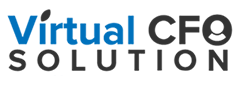If you spend a lot of time online using a web browser to view web sites or to work in online applications, then you may benefit from knowing these wonderful features about your browser software.
Bookmarks
All browsers support bookmarks, and hopefully you are already using this powerful feature. Which web pages do you need to visit on a daily basis? Those should be ones that have a place on your browser’s bookmark bar. Look for your browser menu to find the bookmark commands you can use to set them up.
Avoid bookmarking your bank, brokerage, and credit card web pages for security reasons, but most everything else is fair game and will save you a lot of time.
Browse Incognito
Need to browse privately? Many browsers offer incognito browsing which disables browsing history and the web cache. Find this command in your browser menu.
People
Roughly two-thirds of the population use Google Chrome as their browser, and the People feature is unique to Chrome. If you have a situation where you have multiple accounts with one software provider, Chrome allows you to have an entirely separate browser session going on for each person.
Let’s say you’re a social media consultant and manage the Facebook accounts for ten clients. You can set up a “person” in Chrome, one for each client. You then can have ten browser sessions going for each of your clients without having to log out and log back in to each Facebook account.
Do you volunteer at a nonprofit where you manage accounts for them? Set them up as a new person, and you can log in to all of their accounts without impacting yours.
Pretend that different departments of your business are separate people. Set up Accounting as a person in Chrome and log in to all of your accounting apps. Or set up Marketing as a person and log in to all your marketing and social media apps using this person.
Set up a different bookmark bar for each person, pouring rocket fuel on your time savings and decluttering you bookmark bars at the same time.
Set up a new person using the Manage People section in Settings. Toggle between People by using the button on the tab bar at the top right of your screen just to the left of the Minimize command.
Extensions
Many browsers have extensions or plug-ins which expand the functionality of the browser. Here are couple of favorites.
- Gmail Offline – allows Gmail users to view their email when they don’t have an Internet connection.
- AdBlock Plus – tired of ads popping up? Get this extension to thwart them.
- Momentum – provides a customized, motivational dashboard with weather, time, and daily to-do items.
- Pocket – allows you to save articles and other content to read later or on your other devices.
Many of the software apps you use every day also have Chrome extensions you can use. Pinterest, Evernote, your anti-virus software, Hootsuite, and others have extensions you can check out and install.
Try these tips to learn your browser software better and become more productive while navigating the web.